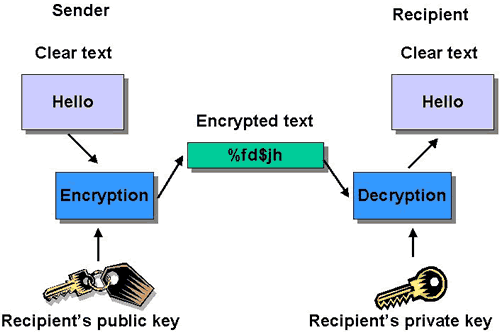Android operating system is growning in a great pace.Along with smartphones and tablets there are number of devices that are coming in market which have enchanced user experience and way of comfort with the great innovative technologies and developments.
The open and customizable nature of Android allows it to be used on other electronics aside from smartphones and tablets.
In this post, I will like to mention few of them,
Smart TVs
A smart TV device is either a television set with integrated Internet capabilities or a set-top box for television that offers more advanced computing ability and connectivity than a contemporary basic television set.
Google TV & Android TV are the smart TV platform developed by Google.
Android TV can be built into both TVs and standalone set-top boxes. Users will have access to the Google Play Store to download Android apps, including media streaming services Netflix and Hulu, as well as games.
Smart Glasses
Google Glass is a type of wearable technology with an optical head-mounted display (OHMD). It was developed by Google with the mission of producing a mass-market ubiquitous computer.
Smart Watch
A smartwatch is a computerized wristwatch with functionality that is enhanced beyond timekeeping. They can perform basic tasks, such as calculations, translations, and game-playing, modern smartwatches are effectively wearable computers.
Android Wear is a version of Google's Android operating system designed for smartwatches and other wearables.
Android Auto
Android Auto is a telematics standard developed by Google to allow mobile devices running the Android operating system to be operated in automobiles through the dashboard's head unit.
There are many more android devices such as laptops,cameras,headphones,car CD and DVD players,portable media players,landline,Voice over IP phones,video game console,etc.
In coming future, we will be surrounded by number of more such technology where android will be playing great part and have great importance.
The open and customizable nature of Android allows it to be used on other electronics aside from smartphones and tablets.
In this post, I will like to mention few of them,
Smart TVs
A smart TV device is either a television set with integrated Internet capabilities or a set-top box for television that offers more advanced computing ability and connectivity than a contemporary basic television set.
Google TV & Android TV are the smart TV platform developed by Google.
Android TV can be built into both TVs and standalone set-top boxes. Users will have access to the Google Play Store to download Android apps, including media streaming services Netflix and Hulu, as well as games.
Smart Glasses
Google Glass is a type of wearable technology with an optical head-mounted display (OHMD). It was developed by Google with the mission of producing a mass-market ubiquitous computer.
Smart Watch
A smartwatch is a computerized wristwatch with functionality that is enhanced beyond timekeeping. They can perform basic tasks, such as calculations, translations, and game-playing, modern smartwatches are effectively wearable computers.
Android Wear is a version of Google's Android operating system designed for smartwatches and other wearables.
Android Auto
Android Auto is a telematics standard developed by Google to allow mobile devices running the Android operating system to be operated in automobiles through the dashboard's head unit.
There are many more android devices such as laptops,cameras,headphones,car CD and DVD players,portable media players,landline,Voice over IP phones,video game console,etc.
In coming future, we will be surrounded by number of more such technology where android will be playing great part and have great importance.