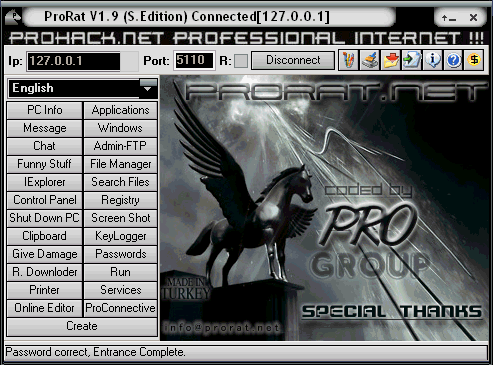Database transactions are slow and in situations where there is need for thousands of records have to be inserted, inserting each record takes a lot of time and valuable resources.
Basically, insert() is convenience method for inserting a row into the database. But, for saving time and valuable resources we can use compile statement(). It compiles an SQL statement into a reusable pre-compiled statement object.
SQLite provides methods in SQLiteDatabase class can be used to make all the insert calls in the same batch in a single transaction. Start a transaction by calling the beginTransaction() method. Perform the database operations and then call the setTransactionSuccessful() to commit the transaction. Once the transaction is complete call the endTransaction() function.
beginTransaction();
compileStatement(String sql)
setTransactionSuccessful();
endTransaction();
Here is the standard idiom for transactions:
db.compileStatement (String sql)
db.beginTransaction();
try {
...
db.setTransactionSuccessful();
} finally {
db.endTransaction();
}
Refer the below link for complete sample code:-
Download Sample Code
Have a look on few code snippets,
MainActivity.java
ApplicationClass.java
DBHelper.java
DatabasePojo.java
DBManager.java
activity_main.xml
AndroidManifest.xml
Basically, insert() is convenience method for inserting a row into the database. But, for saving time and valuable resources we can use compile statement(). It compiles an SQL statement into a reusable pre-compiled statement object.
SQLite provides methods in SQLiteDatabase class can be used to make all the insert calls in the same batch in a single transaction. Start a transaction by calling the beginTransaction() method. Perform the database operations and then call the setTransactionSuccessful() to commit the transaction. Once the transaction is complete call the endTransaction() function.
beginTransaction();
compileStatement(String sql)
setTransactionSuccessful();
endTransaction();
Here is the standard idiom for transactions:
db.compileStatement (String sql)
db.beginTransaction();
try {
...
db.setTransactionSuccessful();
} finally {
db.endTransaction();
}
Refer the below link for complete sample code:-
Download Sample Code
Have a look on few code snippets,
MainActivity.java
1 2 3 4 5 6 7 8 9 10 11 12 13 14 15 16 17 18 19 20 21 22 23 24 25 26 27 28 29 30 31 32 33 34 35 36 37 38 39 40 41 42 43 44 45 46 47 48 49 50 51 52 53 54 55 56 57 58 59 60 61 62 63 64 65 66 67 68 69 70 71 72 73 74 75 76 77 78 79 80 81 82 83 84 85 86 87 88 89 90 91 92 93 94 95 96 97 98 99 100 101 102 | package com.databasecompilestatement_as; import android.app.Activity; import android.content.Context; import android.os.Bundle; import android.os.Environment; import android.view.View; import android.widget.ArrayAdapter; import android.widget.Button; import android.widget.ListView; import android.widget.SimpleAdapter; import com.dbUtils.DBManager; import java.io.File; import java.io.FileInputStream; import java.io.FileOutputStream; import java.io.IOException; import java.io.InputStream; import java.io.OutputStream; import java.util.ArrayList; import java.util.Arrays; public class MainActivity extends Activity { private ArrayAdapter<String> arrayAdapter; @Override protected void onCreate(Bundle savedInstanceState) { super.onCreate(savedInstanceState); setContentView(R.layout.activity_main); Button insert_raw_query = (Button) findViewById(R.id.insert_raw_query); Button insert_compile_statement = (Button) findViewById(R.id.insert_compile_statement); Button save_to_sdcard = (Button) findViewById(R.id.save_to_sdcard); ListView listView=(ListView)findViewById(R.id.listView); ArrayList<String> arrayList = new ArrayList<String>(); arrayAdapter = new ArrayAdapter<String>(this,android.R.layout.simple_list_item_1, arrayList); listView.setAdapter(arrayAdapter); final DBManager dbManager = new DBManager(MainActivity.this); insert_raw_query.setOnClickListener(new View.OnClickListener() { @Override public void onClick(View v) { long startTime = System.currentTimeMillis(); dbManager.insertRawQuery(MainActivity.this); long diff = System.currentTimeMillis() - startTime; String result="insertRawQuery time diff: " + diff; arrayAdapter.add(String.valueOf(result)); } }); insert_compile_statement.setOnClickListener(new View.OnClickListener() { @Override public void onClick(View v) { long startTime = System.currentTimeMillis(); dbManager.insertCompileStatement(MainActivity.this); long diff = System.currentTimeMillis() - startTime; String result="insertCompileStatement time diff: " + diff; arrayAdapter.add(result); } }); save_to_sdcard.setOnClickListener(new View.OnClickListener() { @Override public void onClick(View v) { saveDatabaseToSdcard(MainActivity.this); } }); } /** * save Database To Sdcard * * @param context */ public static void saveDatabaseToSdcard(Context context) { try { InputStream myInput = new FileInputStream("/data/data/com.databasecompilestatement_as/databases/" + "hbdemodb.db"); File file = new File(Environment.getExternalStorageDirectory().getPath() + "/" + "hbdemodb.db"); if (!file.exists()) { try { file.createNewFile(); } catch (IOException e) { } } OutputStream myOutput = new FileOutputStream(Environment.getExternalStorageDirectory().getPath() + "/" + "hbdemodb.db"); byte[] buffer = new byte[1024]; int length; while ((length = myInput.read(buffer)) > 0) { myOutput.write(buffer, 0, length); } //Close the streams myOutput.flush(); myOutput.close(); myInput.close(); } catch (Exception e) { e.printStackTrace(); } } } |
ApplicationClass.java
1 2 3 4 5 6 7 8 9 10 11 12 13 14 15 16 17 18 19 20 21 22 23 24 25 26 27 28 29 30 31 32 33 34 35 36 37 38 39 40 41 42 43 44 45 46 47 48 49 50 51 52 53 54 55 | package com.dbUtils; import android.app.Application; import android.database.sqlite.SQLiteDatabase; /** * This is application class is used to declare global variable at application level. * Created by harshalb */ public class ApplicationClass extends Application { private SQLiteDatabase mSqLiteDatabase; @Override public void onCreate() { DBHelper dbHelper = new DBHelper(getApplicationContext()); mSqLiteDatabase = dbHelper.getWritableDatabase(); super.onCreate(); } /** * This method is used to get database object. * * @return SQLiteDatabase */ public SQLiteDatabase getReadableDatabase() { if (mSqLiteDatabase == null || mSqLiteDatabase.isOpen() == false) { DBHelper dbHelper = new DBHelper(getApplicationContext()); mSqLiteDatabase = dbHelper.getReadableDatabase(); } return mSqLiteDatabase; } /** * This method is used to get database object. * * @return SQLiteDatabase */ public SQLiteDatabase getWritableDatabase() { if (mSqLiteDatabase == null || mSqLiteDatabase.isOpen() == false) { DBHelper dbHelper = new DBHelper(getApplicationContext()); mSqLiteDatabase = dbHelper.getWritableDatabase(); } return mSqLiteDatabase; } /** * This method is used to close database object. */ public void closeDB() { if (mSqLiteDatabase != null) mSqLiteDatabase.close(); } } |
DBHelper.java
1 2 3 4 5 6 7 8 9 10 11 12 13 14 15 16 17 18 19 20 21 22 23 24 25 26 27 28 29 30 31 32 33 34 35 36 37 38 39 40 41 42 43 44 | package com.dbUtils; import android.content.Context; import android.database.sqlite.SQLiteDatabase; import android.database.sqlite.SQLiteOpenHelper; /** * The DB helper class used to create database. * Created by harshalb */ public class DBHelper extends SQLiteOpenHelper { public static String DATABASE_NAME = "hbdemodb.db"; static int DATABASE_VERSION = 1; public DBHelper(Context context) { super(context, DATABASE_NAME, null, DATABASE_VERSION); } public DBHelper(Context context, String name, SQLiteDatabase.CursorFactory factory, int version) { super(context, DATABASE_NAME, null, DATABASE_VERSION); } @Override public void onCreate(SQLiteDatabase db) { db.execSQL(DatabasePojo.CREATE_TABLE_QUERY); } @Override public void onUpgrade(SQLiteDatabase db, int oldVersion, int newVersion) { } @Override public void onDowngrade(SQLiteDatabase db, int oldVersion, int newVersion) { super.onDowngrade(db, oldVersion, newVersion); } public void restoreDatabase() { SQLiteDatabase sqLiteDatabase = getWritableDatabase(); sqLiteDatabase.execSQL("DROP TABLE IF EXISTS " + DatabasePojo.TABLENAME); sqLiteDatabase.execSQL(DatabasePojo.CREATE_TABLE_QUERY); sqLiteDatabase.close(); } } |
DatabasePojo.java
1 2 3 4 5 6 7 8 9 10 11 12 13 14 15 16 17 18 19 | package com.dbUtils; /** * This is database pojo class. * Created by harshalb */ public class DatabasePojo { public static String TABLENAME = "hbdemoTable"; public static String CREATE_TABLE_QUERY = "CREATE TABLE IF NOT EXISTS " + TABLENAME + " (" // + "_id INTEGER PRIMARY KEY, " //Don't remove this column. + "name VARCHAR, " + "surname VARCHAR, " + "result VARCHAR " + ")"; public int name; public int surname; public int result; } |
DBManager.java
1 2 3 4 5 6 7 8 9 10 11 12 13 14 15 16 17 18 19 20 21 22 23 24 25 26 27 28 29 30 31 32 33 34 35 36 37 38 39 40 41 42 43 44 45 46 47 48 49 50 | package com.dbUtils; import android.content.ContentValues; import android.content.Context; import android.database.sqlite.SQLiteDatabase; import android.database.sqlite.SQLiteStatement; /** * This is a manager class used to manage database related information. * Created by harshalb */ public class DBManager { Context mContext; public DBManager(Context context) { this.mContext = context; } public void insertRawQuery(Context context) { ApplicationClass applicationClass = (ApplicationClass) context.getApplicationContext(); SQLiteDatabase sqLiteDatabase = applicationClass.getWritableDatabase(); for (int i = 0; i < 100; i++) { ContentValues values = new ContentValues(); values.put("name", "rawname" + i); values.put("surname", "rawsurname" + i); values.put("result", i * i); sqLiteDatabase.insert(DatabasePojo.TABLENAME, null, values); } } public void insertCompileStatement(Context context) { ApplicationClass applicationClass = (ApplicationClass) context.getApplicationContext(); SQLiteDatabase sqLiteDatabase = applicationClass.getWritableDatabase(); String sql = "INSERT INTO " + DatabasePojo.TABLENAME + " VALUES (?,?,?);"; SQLiteStatement statement = sqLiteDatabase.compileStatement(sql); sqLiteDatabase.beginTransaction(); for (int i = 0; i < 100; i++) { statement.clearBindings(); statement.bindString(1, "name" + i); statement.bindString(2, "surname" + i); statement.bindLong(3, i * i); statement.execute(); } sqLiteDatabase.setTransactionSuccessful(); sqLiteDatabase.endTransaction(); } } |
activity_main.xml
1 2 3 4 5 6 7 8 9 10 11 12 13 14 15 16 17 18 19 20 21 22 23 24 25 26 27 28 29 30 31 32 | <LinearLayout xmlns:android="http://schemas.android.com/apk/res/android" xmlns:tools="http://schemas.android.com/tools" android:layout_width="match_parent" android:layout_height="match_parent" android:orientation="vertical"> <Button android:id="@+id/insert_raw_query" android:layout_width="wrap_content" android:layout_height="wrap_content" android:text="Insert Raw Query" /> <Button android:id="@+id/insert_compile_statement" android:layout_width="wrap_content" android:layout_height="wrap_content" android:text="Insert Compile Statement" /> <Button android:id="@+id/save_to_sdcard" android:layout_width="wrap_content" android:layout_height="wrap_content" android:text="Save To Sdcard" /> <ListView android:layout_width="match_parent" android:layout_height="wrap_content" android:id="@+id/listView" android:layout_gravity="center_horizontal" /> </LinearLayout> |
AndroidManifest.xml
1 2 3 4 5 6 7 8 9 10 11 12 13 14 15 16 17 18 19 20 21 22 23 24 25 26 27 28 29 | <?xml version="1.0" encoding="utf-8"?> <manifest xmlns:android="http://schemas.android.com/apk/res/android" package="com.databasecompilestatement_as"> <uses-sdk android:minSdkVersion="14" android:targetSdkVersion="21"></uses-sdk> <uses-permission android:name="android.permission.READ_EXTERNAL_STORAGE" /> <uses-permission android:name="android.permission.WRITE_EXTERNAL_STORAGE" /> <application android:name="com.dbUtils.ApplicationClass" android:icon="@drawable/ic_launcher" android:label="@string/app_name" android:theme="@style/AppTheme"> <activity android:name=".MainActivity" android:label="@string/app_name"> <intent-filter> <action android:name="android.intent.action.MAIN" /> <category android:name="android.intent.category.LAUNCHER" /> </intent-filter> </activity> </application> </manifest> |